WP Beginner’s Blueprint
初學者藍圖
Source from: https://www.wpbeginner.com/blueprint/
We are often asked for recommendations on best WordPress plugins and services. People particularly want to know about the plugins and tools that we use to run the WPBeginner website.
As a result, we have decided to create the WPBeginner Blueprint which gives you behind the scenes look at all the tools, plugins, and services that we use here at WPBeginner.
Blog Platform
Self-Hosted WordPress
As you can guess, our website is powered by the best publishing platform on the web, WordPress.org.
我們的網站是由最佳的出版平台:WordPress.org 的提供的。
我們的網站是由最佳的出版平台:WordPress.org 的提供的。
It’s important that you know the difference between WordPress.com vs WordPress.org and choose the right platform for your needs.
WordPress.com vs WordPress.org 這兩者是不一樣的喔!
WordPress.com vs WordPress.org 這兩者是不一樣的喔!
While there are many blogging platforms out there, we always recommend using WordPress because of the freedom and flexibility you have to customize your website.
縱使有許多其他的平台可以使用,我們還是建議使用 WordPress,因為他的自由彈性,你可以自訂你的網站!
縱使有許多其他的平台可以使用,我們還是建議使用 WordPress,因為他的自由彈性,你可以自訂你的網站!
Recommended reading:
– Comparison of the Top Blogging Platforms
– Why is WordPress Free?
– 6 reasons why you should use WordPress?
– Why is WordPress Free?
– 6 reasons why you should use WordPress?
WordPress Web Hosting 你要用一個主機
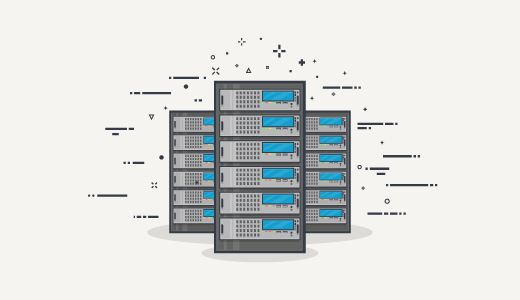
Web hosting is your website’s house on the internet. Every website needs web hosting, and each website has different needs.
At WPBeginner, we use HostGator. We have been using their service since 2007.
HostGator hosts over 8 million websites and is one of the most popular hosting companies in the industry. With 1-click WordPress install, 99.9% uptime, and 24/7 support, it’s a smart choice for every growing business. (See our HostGator review)
We understand there are thousands of web hosting providers out there. That’s why we have a step by step guide on how to choose the best WordPress hosting for your site.
Website Design / Theme
WPBeginner uses a custom designed WordPress theme built specifically for our website.
Unfortunately this design is not available for download or sale.
We built our custom theme on top of the Genesis framework. See our Genesis Framework review.
If you are looking for high-quality WordPress templates, check out these companies:
Need help choosing a WordPress theme? See our article on 9 things you should consider when selecting a WordPress theme.
Security

VaultPress (Jetpack Backups) – We use VaultPress to create automatic backups. Automatic backups are your first defense against any security threats. Here’s our step by step guide to setup VaultPress automated backups. You may also want to see our comparison of the best WordPress backup plugins.
Sucuri – Sucuri offers web monitoring and malware cleanup service. It helps us enhance our WordPress security and actively block cyber attacks. See how Sucuri helped us block 450,000 WordPress attacks in 3 months
Login Lockdown – We use Login LockDown plugin to prevent brute-force login attacks. It locks user’s IP address after an X number of failed attempts. – See our Login LockDown review.
Performance

W3 Total Cache – We use W3 Total Cache to integrate MaxCDN, do page caching and browser caching to improve site speed. See our W3 Total Cache review.
MaxCDN – We use a Content Delivery Network, MaxCDN, to speed up our site and reduce server load. We use it to serve static content (images, css, javascript). See our MaxCDN review.
Classic Smilies – We use classic smilies to turn off all emoji functionality in WordPress and replace it with older smilies from previous versions of WordPress.
Marketing

Yoast SEO – We use Yoast SEO to improve our on-page SEO by adding Title Tags, XML Sitemaps, Indexation rules and more. See our Yoast SEO review.
OptinMonster – OptinMonster is the best lead generation tool for WordPress. We use it to get more email subscribers. See our OptinMonster review.
WPForms – WPBeginner uses WPForms to power all contact forms and form based lead generations (including email opt-ins and payment orders). See our WPForms review.
MailChimp – MailChimp allows us to design, send, and track beautiful email newsletters to our readers. Every site owner should build an email list. Check out our MailChimp review.
MonsterInsights – MonsterInsights allow us to connect to Google Analytics for FREE. It shows us who visits our website, where they come from, and how they interact with our content.
Frame Buster – We use Frame Buster to stop content pirates from placing their calls-to-action, ads, affiliate links on top of our content. See our Frame Buster for WordPress review.
Monetization
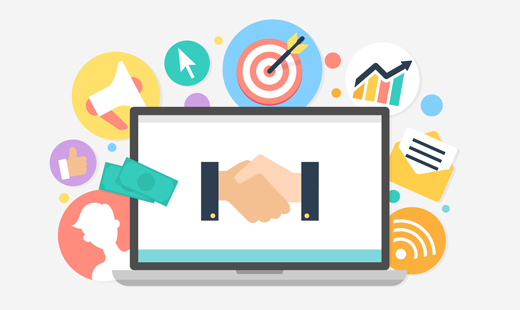
ThirstyAffiliates – We use ThirstyAffiliates to efficiently manage all of our affiliate links. It allows us to cloak links, automatically replace keywords, and more. See our ThirstyAffiliates review.
WP-Bitly – We use WP-Bitly plugin to automatically generate short URLs for our posts that look like
http://wpbeg.in/. See our WP-Bitly review.Styling
Breadcrumb NavXT – We use Breadcrumb NavXT to add breadcrumb navigation showing the visitor’s path to their current location. See our Breadcrumb NavXT review.
Syntax Highlighter – We use Syntax Highlighter Evolved plugin to share code snippets in our posts. It is by far the best solution in our opinion. See our Syntax Highlighter review.
Compact Archives – We use Compact Archives plugin to make our archives page prettier. It helps us compress the output of month/year archive. See our Compact Archives review.
Comments
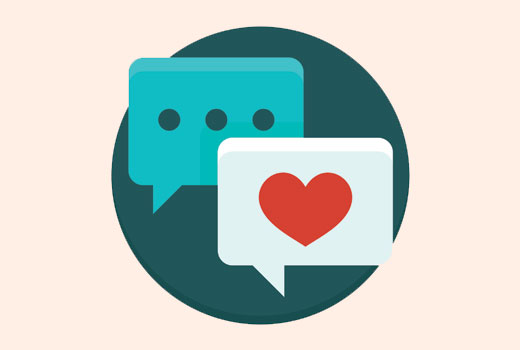
Akismet – We use Akismet to combat comment SPAM. Akismet lets us focus on writing quality content rather than moderating SPAM comments. See our Akismet review.
Subscribe to Comments Reloaded – We use it to allow our users to subscribe to comments. This way users get notification email when there is a new comment on the post. See our Subscribe to Comments Reloaded review
No Self Pings – We use it to stop WordPress from sending ping back notifications when linking to our own posts. See our No Self Ping review.
Behind the Scenes
There are several tools, plugins, and custom code snippets that we use at WPBeginner. Here is the list of our behind the scene plugins, code snippets, etc.
Members – This plugin allows us to add new roles and limit content permissions by users. We use it specifically for role management in WPBeginner. See our expert comparison of 5 best WordPress membership plugins.
Advanced Custom Fields We use Advanced Custom Fields to add custom fields into WordPress posts and custom post types.
Post Types Order – By default, you can order your posts by ID, author, title, date etc. But there is no easy way to use a custom order. This plugin lets us do that with an easy drag-drop interface. See our Post Types Order review.
Simple Page Ordering – This plugin works the same as the one mentioned above, it allows us to set custom ordering but for pages. See our Simple Page Ordering review
Excerpts for Pages – We use custom code snippet to display excerpts for pages in WordPress.
Random Post Redirect – This custom code snippet allows us to redirect users to a random post in WordPress if they add /random/ at the end of the url.
Title and Nofollow for Links – We use it to add a title and nofollow fields to insert link popup in WordPress. See our Title and NoFollow for Links review.
Restore Image Title – We use it to add title attribute to the images we add into WordPress posts. See our Restore Image Title review.
That’s all for now. We will update this page when we start using some new plugin or tool on WPBeginner.
If you found our blueprint helpful, then please subscribe to our YouTube Channel for WordPress video tutorials. You can also find us on Twitter and Facebook.
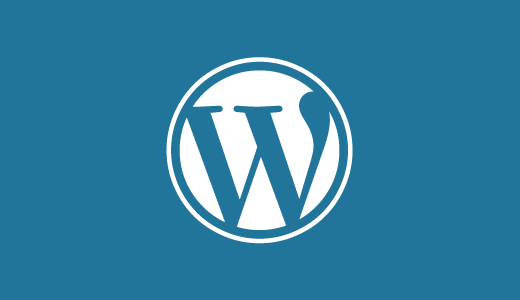
![[教學]利用JS實現網頁簡繁轉換功能 [教學]利用JS實現網頁簡繁轉換功能](https://img.sofree.cc/JS_E285/tw_cn_js_1.png)
![[教學]利用JS實現網頁簡繁轉換功能 [教學]利用JS實現網頁簡繁轉換功能](https://img.sofree.cc/JS_E285/tw_cn_js_2.png)
![[教學]利用JS實現網頁簡繁轉換功能 [教學]利用JS實現網頁簡繁轉換功能](https://img.sofree.cc/JS_E285/tw_cn_js_3.png)
![[教學]利用JS實現網頁簡繁轉換功能 [教學]利用JS實現網頁簡繁轉換功能](https://img.sofree.cc/JS_E285/tw_cn_js_4.png)